


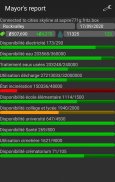
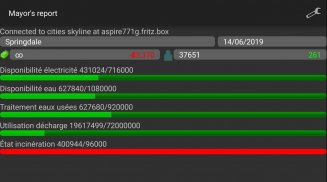
Mayor's report

Description de Mayor's report
Mayor's report is a companion for the Cities: Skylines(c) game. It will report important statistics about your current city in real-time on your android device.
IMPORTANT: you must install the Mayor's report's mod for Cities: Skylines from the Steam workshop (see instructions below)
Instructions
1 - Subscribe to the mod on the Steam workshop: http://steamcommunity.com/sharedfiles/filedetails/?id=492187003
2 - Activate the mod in Cities: Skylines on your computer ( Main menu -> content Manager -> mods -> check mayor´s report)
3 - Load or start a new city, the application should connect automatically
Troubleshooting / advanced usage
If the android application cannot connect, perform the steps below in order:
1 - Verify that your computer running city skylines and your android device are on the same network. If not see step 4 bellow
2 - Open port 35125 (tcp and udp) on your computer firewall, or disable
the firewall (instruction for windows: http://windows.microsoft.com/en-us/windows/open-port-windows-firewall#1TC=windows-7)
3 - Open settings on the android application, and manually specify your computer (local) ip address (find your ip address: http://windows.microsoft.com/en-us/windows/find-computers-ip-address#1TC=windows-7)
4 - If you computer and your android device are not on the same network, you need to specify the ip address (see step 3) and might have to configure nating (https://en.wikipedia.org/wiki/Network_address_translation)
Rapport du maire est un compagnon pour les villes: Skylines (c) jeu. Il rendra compte des statistiques importantes sur votre ville actuelle en temps réel sur votre appareil Android.
IMPORTANT: vous devez installer le mod le rapport du maire pour les villes: Skylines de l'atelier de vapeur (voir les instructions ci-dessous)
Instructions
1 - Inscription à la mod sur l'atelier de vapeur: http://steamcommunity.com/sharedfiles/filedetails/?id=492187003
2 - Activez le mod dans les villes: Skylines sur votre ordinateur (menu principal -> Content Manager -> mods -> vérifier Bienvenu du Maire rapport)
3 - Charger ou commencer une nouvelle ville, l'application doit se connecter automatiquement
Dépannage / utilisation avancée
Si l'application Android peut pas se connecter, suivez les étapes ci-dessous dans l'ordre:
1 - Vérifiez que votre ordinateur fonctionne horizons de la ville et votre appareil Android sont sur le même réseau. Si ne pas voir l'étape 4 ci-dessous
2 - Ouvrir 35125 du port (TCP et UDP) sur votre pare-feu de l'ordinateur, ou de désactiver
le pare-feu (instruction pour les fenêtres: http://windows.microsoft.com/en-us/windows/open-port-windows-firewall#1TC=windows-7)
3 - Ouvrir les paramètres sur l'application android, et spécifier manuellement votre ordinateur (local) adresse ip (trouver votre adresse ip: http://windows.microsoft.com/en-us/windows/find-computers-ip-address#1TC = windows-7)
4 - Si votre ordinateur et votre appareil Android n'êtes pas sur le même réseau, vous devez spécifier l'adresse IP (voir l'étape 3) et pourrait avoir à configurer naires (https://en.wikipedia.org/wiki/Network_address_translation)

























